Business Email
Email is an electronic, computer-assisted online communication tool. In the business world it is used to transmit virtually every type of correspondence the daily conduct of business requires. Simple messages, memos and letters, complex reports, tables of data, graphs and charts, blueprints, pictures, you name it. If it can be generated by, scanned into, or downloaded onto a computer, it can be electronically sent through cyberspace to another computer.
Whether delivered to the inbox of a computer located on the other side of the building, or on the other side of the world, the correspondence an email contains arrives at its destination faster than a speeding bullet. Well, that might be a slight exaggeration but the point is, email is communication at the click of a button and a speedy delivery system all in one.
In this guide you will read about writing business emails, helpful tips on formatting business email, the law and business email, and business netiquette (yes folks, Internet etiquette). Each section provides useful information and samples to assist you in becoming more proficient at using email to communicate in the business world.
Formatting Business Email
The format of business email is very similar to that of a business memo. So similar, in fact, that the basic heading elements found in a business memo are programmed into the computer generated template of every email program. The communication role of business email goes beyond that of a memo, however. In order not to overlook its versatility, the formatting elements of a business letter can be inserted manually into the body of an email.
Business email functions as both an internal and an external method of communication; its three main formatting elements are the heading, the body, and a signature block. Depending upon the nature of its correspondence and, at the discretion of the writer, business email may also include a salutation and a complimentary close.
Business Email Heading
The heading of a business email consists of up to six distinct information fields. They are located at the corner of the email template, just below the tool bar.
The template itself appears automatically whenever you click on the New Mail, Reply, Reply to All, or the Forward button found on the tool bar of any email program.
Each field in the template is designed to hold specific information, the definitions of which are preprinted on the left hand margin as follows:
TO:
- The recipient's email address belongs here and will look something like one of the following:
- firstname@businessname.com
- nameinitials@nonprofitname.org
- personsname@blahblah.net
- firstname.lastname@universityname.edu
- Email addresses can be inserted into the To field in one of the following ways:
- Place the cursor in the blank field and key the address in manually.
- Click either the TO button, or the Address Book icon on the email program's tool bar, and select a recipient's name from the drop down menu. Once highlighted, the address can be moved to the Message Recipient field by clicking the TO button. Clicking the Close or OK button at the bottom of the window will then return the writer to the computer generated email template.
- Only one email address should be placed in the TO field. When more than one person is to receive the same email, insert the address of the primary recipient in the To field and all others in either the CC or BCC field.
FROM:
- Your email address belongs here. This field is automatically created and filled in by the email program and not the sender.
- Since this field is automatically generated it is not always visible in the sender's email heading. Different email programs simply treat this differently; some show it, some don't.
- The recipient's email template will always show the sender's address in the FROM field of the email heading.
CC:
- CC stands for carbon copy and, although carbon paper is no longer used for copying, the term CC is still in use and its connotation is still the same. It informs the reader that copies have been distributed to the individuals named in the space following the CC notation.
- Unlike memos and letters, the CC field of an email template is meant for email addresses, rather than proper names. They can be inserted in either one of the following ways:
- Place the cursor in the blank field and key the address in manually.
- Click either the CC button, or the Address Book icon on the email program's tool bar and select your recipient's names from the drop down menu. Once highlighted, the addresses can be moved to the CC Message Recipient field by clicking on the CC button. Clicking the Close or OK button at the bottom of the window will then return the writer to the computer generated email template.
- The CC field in a business email may contain one or more addresses. The blank field will expand as the addresses are inserted.
BCC:
- BCC stands for blind carbon copy. Like CC, the term is somewhat antiquated since carbon paper is no longer in use. Nevertheless, its purpose remains the same. It indicates that copies have been distributed to the individuals named in the space following the BCC notation, however, their identities are being withheld from the reader.
- Essentially, the principal recipient is kept in the dark. Unlike the addresses placed in the CC field, those placed in the BCC field are simply not forwarded.
- Sometimes it is just plain wise to hide the identities of those receiving copies of a document. For example: an email regarding suspicious accounting irregularities of which you have recently become aware. You might email your findings to the suspected perpetrator (it might be your supervisor) and BCC a copy to the company's Chief Financial Officer.
- Using the BCC field is also useful in protecting the privacy of your copied email recipients. It hides their addresses from potential spamming operations.
- If the BCC field is not visible on your email template, you can activate it from the drop down menu of the View button on your email program's tool bar. Addresses can then be inserted into the BCC field in one of the following ways:
- Place the cursor in the blank field and key the address in manually.
- Click either the Bcc button, or the Address Book icon on the email program's tool bar and select the recipient's names from the drop down menu. Once highlighted, the addresses can be moved to the BCC Message Recipient field by clicking on the BCC button. Clicking the Close or OK button at the bottom of the window will then return the writer to the computer generated email template.
- The BCC field in a business email may contain one or more addresses. The blank field will expand as the addresses are being inserted.
DATE:
- The DATE and TIME of day do not always line up with the other information fields on the left hand side of an email heading. It depends on your email program. Microsoft Outlook, for instance, has this field standing alone on the right hand margin.
- Like the sender's email address, this field is automatically generated and is not always visible in the sender's email heading. Some programs show it and some do not. It is always visible, however, in the recipient's email heading.
- The sender can always click on the Sent Items icon in the email program to access and review past emails. Double clicking on a sent email will open it up and, in the heading, reveal the date and time it was sent.
SUBJECT:
- The subject field is very important and needs to be precise and brief. It should say something compelling about what your business email contains and your reader should be able to grasp its importance at a glance.
- Capitalize all the key words. Articles, conjunctions, and prepositions should be capitalized only when they occur at the beginning or end of your subject line.
- Leaving this field empty is not an option. Not only does the content of your subject line provide a clue to your reader about the email that follows, it also provides spam-detecting clues to the server (email provider) that handles its transmission from one cyberpoint to another.
- Most email is scrutinized by anti-spamming and anti-virus software before being put into a recipient's inbox. An empty subject line will most often be interpreted as spam. If it is, it may be marked as "possible spam" and delivered, or it may simply be kicked off the server and not delivered at all.
ATTACHED:
- The attachment option is a handy tool for indicating that computer files too large to be downloaded in the email itself are included in the transmission.
- Depending on your email program, the field may or may not be visible in the heading of the template. When it is not, the sender must activate the function.
- You can attach a file to a business email by clicking on the paper clip icon on the tool bar at the top of your email program. This opens the "My Documents" window. With a double click you can select a file name from any folder and it will automatically be inserted in the attachment field.
- A small paper clip will appear just to the left of the subject line in the recipient's inbox. It announces that your email, with an attachment, has arrived. The icon performs the same function as an enclosure notation in a business letter or memo. After opening the email, your recipient will be able to open the attachment.
- Clicking on the file name in the attachment field of the heading or the file icon visible at the bottom of an email automatically opens the attachment. Once again, the options that are available depend upon the email program being used.
- One last thing. This is VERY important. Opening an email attachment can be dangerous. If the Subject line has a cute, coy, persuasive, or urgent instructional message directing that an attachment be opened and you are not expecting the attachment, and you don't recognize the sender, DON'T OPEN THE ATTACHMENT.
- Computer viruses are often spread by unsuspecting computer users opening attachments containing disabling viruses. It's better to be safe than sorry, highlight the email notification in your inbox window, and then click the DELETE button. This is one simple way that you can protect your computer from being infected by a virus.
Some of these fields are not always visible. The BCC and ATTACHED fields, for instance, are visible only when activated by the sender and, depending on the email program, the FROM and DATE fields may not be visible on the sender's template.
Business Email Body
The body of a business email is no different than that of a business letter or memo. The one formatting distinction is this; email programs automatically format the body in single spaced, full block style. It's a design function of the program and meant to ensure that the text of an email appears on the recipient's screen exactly as it does on the sender's.
Short paragraphs are the rule, particularly as online readers often just scan the text. Many monitors display twenty to twenty five lines at one time, making shorter paragraphs more suitable. Besides, long paragraphs are hard on the eyes and more difficult to read.
Always be considerate of your reader's time; an email that goes on for more than two pages may be better off as a letter or memo. Delivered as an attachment, a lengthy letter or memo can be printed and read when time permits.
Generally speaking, business email is sent in plain text rather than HTML. Using different font faces, colors, sizes, and styles, such as bold or italic, is extremely useful when creating documents within a word processor, but they are problematic when sent between email programs.
Besides the possibility of increasing the download time on your recipient's computer, HTML documents may not appear on one screen as they do on another. If you are unfamiliar with the distinction and are offered a choice, just select plain text and move on.
Business Email Signature Block
The signature block in a business email does the work of the heading or letterhead found in the format of a business letter. In other words, it supplies the contact information belonging to the sender.
This is the last item in an email. It is always located on the left hand margin below the signature line and is often separated from the body with a short line of keyboard characters. For example:
- Equal Sign ==================
- Asterisks ********************
- Minus Sign ------------------------------
- Underscore ____________________
A signature block should contain all the contact information a recipient might require in order to respond to an email. It should begin with the Senders Name, Title, and Business Organization. A Physical Location, Phone Numbers, Email Address, and Web site should follow. Here is an example:
********************
Peter Connor
Owner/Managing Editor
The Write Company
Bellvue, CO 80512
Voice: 970.493.84XX
Fax: 970.493.84XX
Email: peter@write-company.com
Web site: http://write-company.com
Business Email Salutations and Complimentary Closes
Including a salutation and complimentary close in a business email is governed by the same rules as those governing business letters and memos.
Formal expressions such as Dear Ms. Ortiz and Sincerely yours are suitable for letter style business emails addressed to individuals with whom you are unfamiliar. When business email functions as a memo, on the other hand, a salutation and complimentary close should be omitted altogether
More often than not, the salutation and complimentary close will be written informally, particularly after the protocols of an initial contact have been observed. For example, the simple, friendly expression in the following example:
| Salutation: | Hi Louann, |
| Body: | I appreciate your work on… and I look forward to… and so forth and so on… |
| Complimentary Close: | Thanks again, |
| Signature Line: | Peter |
Business Email and The Law
Rather than being a lawless frontier, as it is often misconstrued to be, Cyberspace is actually an emerging legal battleground. In fact, Internet law and precedent are being created with every corporate lawsuit that has anything to do with the online conduct of business. As a result, corporations are implementing stricter and stricter rules governing the use of email in the business workplace.
For all practical purposes, however, the body of law that governs the world of business in general, also governs the world of business in Cyberspace. In particular, this applies to all the rules that govern business communication; emails are subject to the same rules and regulations as traditional business letters and memos on the grounds that their contents are not ephemeral or short-lived.
Email rarely disappears and is seldom irretrievable. The fact that most business emails are stored and archived on computer hard drives, servers, and backup disks, speaks to their hardiness and their reliability in an evidentiary capacity. So, next are a few legal tips. Heed them wisely.
Legal Tips
- Cyberspace is a public place and hiding in it is very difficult, if not impossible. The contents of your email might just as well be spread across a galactic size billboard bathed in neon lights beating back the inky darkness; a Las Vegas style announcement and you're the headliner, the main event. Libel, slander, and defamation are prosecutable so don't be mean.
- Be mindful of what you say. Comments that are not appropriate in the office/workplace are not appropriate in Cyberspace either. Sexual harassment, racial intimidation, age discrimination, demeaning jokes, etc., have no place in business email. Stick to the task at hand and be respectful of your colleagues, customers, and competitors. Oh…and your boss, too. What you say can stick around for a long time and may come back to haunt you.
- Include disclaimers in your email whenever warranted. Here are some pointers:
- Carefully and clearly state the liability for any breach of confidentiality, purposeful or accidental.
- Remind recipients of their responsibility to check for and protect against importing possible viruses.
- Identify those persons authorized to sign legally binding contracts on your behalf, insulate yourself from negligent misstatements and misguided advice between an employee and a third party.
- And finally, state clearly that your employees have been educated and warned against email misuse and abuse.
- The inclusion of disclaimers in a business email does not absolve anyone of having committed and email crime. Nor does it insulate you absolutely from the long arm of the law. It merely provides an indication of best intent; it may protect you and, then again, it may not.
Business Netiquette
Etiquette, a French word whose literal meaning in English is ticket, today denotes the conventionally accepted rules, or customary norms that govern proper social and professional behavior. It means having good manners, in other words. Practicing proper etiquette then, is an individual's ticket to being accepted within a desired social or professional circle.
Cyberspace is a World Wide Web of Internet connected computers playing host to a multitude of social and professional circles whose members use it for communicating and sharing information. Within its confines, there is an emerging code of conduct to which online users are expected to adhere. In the pop-culture of the computer world it is called netiquette.
The recognized conventions of proper netiquette have evolved more out of commonsense than anything else and are certainly not hard and fast rules with formal penalties for disregarding them. Consistent breaches, however, quite often result in the offender being subjected to negative peer pressure, disapproval, and eventual disdain from the more scrupulous netiquette practitioners within a given circle of Internet users.
When writing business email it's wise to remember, the old saying "the pen is mightier than the sword." It's a saying that cuts both ways. Words can be enormously destructive as well as extraordinarily constructive and so it's up to the wordsmith, which way they cut. Naturally then, words should be selected with care. Here's a general rule: be nice, be thoughtful, be mindful of your words, and above all, say unto others, as you would have them say unto you. It's the Code of the Net.
Code of the Net
With the addition of email to the business communication arsenal some significantly new communication issues have emerged, in particular, the blurring of the line between the spoken and the written word. Consequently, a Code of the Net has begun to emerge.
Email has reduced the time lag between the sending of a conventional written message and its response, so much so, that the actual written communication it contains often takes on traits similar to that of a spoken conversation. There is a problem, however, in that participants in a spoken conversation have speech devices available to them that are unavailable in an online written exchange.
Voice inflections, tone, verbal pauses, and facial expressions, for instance, contribute to a more accurate contextual reading of a spoken conversation, helping participants rapidly perceive each other's meanings and implications. The inability to use or rely on these tools when writing or reading an email message, being problematic, has given rise to a set of techniques intended to sidestep this deficiency. However, these shortcuts often fail, or fall far short of the mark, in business email. Consequently, their use is generally considered rude, or poor business netiquette.
All business forms of communication then, including email, should be handled in a professional manner. Here is a short list of essential rules by which many Internet users abide. The beginnings of a Code of the Net, if you will.
Netiquette Rules
This is by no means an all-inclusive list.
First - Avoid sloppiness: it's unprofessional. Poor grammar, spelling, and sentence structure is no more acceptable in a business email than it is in a letter or memo. Check twice for errors. Your reader will appreciate the effort.
Second - Capitalize the first letter in the beginning word of a sentence and in all proper nouns. The rules haven't changed on this. Using all lowercase letters is a shortcut attempt to indicate a conversational informality. The fact is, it doesn't work, it doesn't look right, and it can leave a bad impression. A well-written email can carry a conversational tone without breaking the rules.
Third - Avoid shouting; you can be heard without raising your voice. Using all uppercase letters in a business email can appear pretty abrasive, like somebody screaming, even though it is often intended simply to emphasize a point. Proper emphasis can be achieved simply by writing well.
Fourth - Use abbreviations and acronyms sparingly. The Internet has spawned a large vocabulary of these, but be careful. There is always the risk of confusing your reader. Acronyms, in particular, fall into the category of jargon, which is fine if they are terms your reader understands. Abbreviations intended to speed up the reading process often slow it down by impeding comprehension, which is a quick way to alienate your reader.
Fifth - Avoid using emoticons; they're too cute for serious business email. Besides, there are too many of them and your reader might not understand the meaning of more than one or two. By way of illustration, click on this list of emoticons. If an emotion needs to be expressed in an email, it can be spelled out. If you are disappointed or happy with last quarter's earnings, it's easy enough to say, "I'm disappointed" or "I'm happy."
Sixth - Answer your email. Even if all you have time for is a quick, one line response, your reader will appreciate the effort and, in fact, is expecting it; it's a professional courtesy that tells the sender that he or she is not being ignored.
Connor, Peter. (2009). Business Email. Writing@CSU. Colorado State University. https://writing.colostate.edu/guides/guide.cfm?guideid=74