Creating and Using Presentation Slides
Different types of visuals work better than others, depending on the information you need to convey and who your audience is. Remember to complete a developed outline of your presentation before creating your slides.
When to Use a Presentation
Although what you have to say is interesting and important, you can enhance your presentation with slides, such as those used in a PowerPoint or Keynote presentation.. The visuals you create for your presentation will influence how your audience receives your information. This portion of the unit will help you determine what to include in your visuals. It also offers questions to consider when thinking about your audience.
Particular types of information are best presented in specific formats. The information will have a bigger impact, and audience members are more likely to remember what you have to say.
Emphasize Key Points
When you are driving, street signs identify where you are. Similarly, bulleted key points serve as street signs throughout your presentation. They also help mark transitions clearly and reinforce your summary and conclusions. However, avoid wordy, cluttered visuals. You should not read your presentation from the visual. To read more, choose any of the items below:
The Rules of Sixes
Make sure your visuals communicate just enough information. Your audience will follow your visual with ease if you limit the text to six words per line and six lines per visual.
Minimum Type Size
To be sure everyone can read your visuals, the minimum type size you should use is 24 point. For transparencies, a 24 point, lower case "x" would be 1/3" high. Using this size and following the Rules of Sixes will result in clean, readable visuals.
Font Style
Although it may be tempting to make your visuals unique by using cursive or slanted fonts, you should avoid fancy fonts. Choose a clean, simple font style, such as the sans-serif fonts. Your visuals must be legible!
Visual Consistency
Maintain a consistent visual style. Font type, size, and color should not vary from visual to visual. You want to be sure your audience is listening to you instead of analyzing your visuals.
Masking Considerations
When you view a film, what you see corresponds with what you hear. Likewise, your presentation should correspond with your visuals. Make sure each key point is revealed as it is discussed.
Showing Trends, Patterns, Relationships
If you want your audience to gain a clear understanding of trends, patterns, or relationships in your data, consider using a chart. For instance, suppose roller blading on campus has increased by 30% over the past two years. Since this trend takes place over a period of time, a chart would best depict this.
Show Precise Data Clearly
If you need your audience to follow you through a detailed numerical analysis, consider using tables. Suppose you need to convey that 20% of students on campus drive cars to school, 20% walk, 10% roller blade, 30% bike, 10% skateboard, and another 10% use a mixture of these modes. An audience is more likely to remember these figures if they are presented in a table.
Providing Special Emphasis
Leaf through any magazine and image after image leaps out at you. Advertisers know the right visuals will attract readers. You should incorporate visuals into your presentation to spark your audience's interest. Let them see what you are talking about. Consider using iconic visual aids such as figures, drawings and pictures. Visuals also improve audience's recall and enhance the perceived clarity and organization of your presentation.
Educate Your Audience
An important consideration in creating slides is educating your audience. What you include will depend on who your audience is.
Questions to Access Your Audience
Ask yourself the following questions to analyze your audience:
- Does your audience know the jargon and/or technical terms of your topic?
This will help you decide how intricate your visuals can be. A figure versus a picture can make a big difference in audience comprehension. - What does your audience know about your topic?
You may have to provide some background information about your topic, or perhaps you can assume a certain knowledge level. - What are your audience's attitudes toward your topic?
You may need to "captivate" them into your topic with simple visuals to make your presentation appealing, or perhaps you need to use more technical visuals for credibility. - How will the information from your presentation be used?
Your information may be used to make a decision, or the audience may be tested on the material.
Audience Pointers
Various audiences have particular needs; however, here are some important considerations:
- Audiences generally have a recall of seven. This means you should never introduce more than seven concepts per visual.
- Audiences learn what symbols represent. If you use a symbol repeatedly, you don't have to label it every time.
- Icons have more impact on audiences than a simple list. If you need to make a list, also create an accompanying icon.
Considering the Basic Design
You'll want your visuals to be as effective as possible. This portion of the unit reviews when and how you should use a visual aid. It will instruct you on creating a storyboard and formatting your visuals. Details such as color scheme and text readability are discussed.
After you have outlined your presentation, you will need to identify when and how you should use a visual aid. Creating a storyboard will help you determine what visuals are necessary. Once you know what visuals you'll need, follow the specific formatting rules.
Using Storyboards
A storyboard is a working paper; it helps you design your visuals and key points. To create a storyboard, you can use pieces of paper or presentation software. You'll need to draw two boxes: one for your visual and one for the accompanying text. Remember to write down the section of your report or paper on each board, so you can easily locate the information later.
Consider these pointers while creating your storyboard:
- Write down key points, ideas, concepts under consecutive storyboard frames.
- Make rough sketches of visuals for each frame. Don't worry about polish at this point; you just want the idea of the visual clearly portrayed.
- Read your presentation while looking at the storyboard and complete the storyboard checklist.
Storyboard Checklist
- Does my visual clearly display one key idea from my presentation?
- Is my aid as visually simple as I can make it?
- Can my audience understand my visual completely in less than 30 seconds?
General Formatting Guidelines
Manipulating how you present your information makes you r visuals more affective. Specific color schemes, as well as simplicity make visuals successful. To read more, choose any of the items below:
Landscape Orientation
All visuals should appear in "landscape" rather than "portrait" orientation. In other words, display your visual horizontally. When preparing transparencies for slide projectors, turn the sheet sideways and mask off a 6" by 9" area. Use only this area for your material.
Maximum Text Readability
Help your audience read your visuals by:
- Using no more than three sizes of text.
- Limiting the size of your text between 24-48 pt. fonts.
- Avoiding ALL CAPITAL text and italics.
Clarity and Simplicity
Once you've constructed your visuals, answer the following questions:
- Are the visuals as simple as I can make them?
- Are my visuals appealing to the eye?
- Do my colors differentiate my various elements well?
- Is my text easy to read and absolutely necessary?
Titles
Each visual's title should be clear and concise. A visual's title is a short, declarative sentence similar to a newspaper heading. It expresses one main idea only. Generally, more than eleven words is too lengthy for a title.
While a title needs to be short and concise, it also should accurately describe a visual. For instance,
Accelerated Electrons
is probably not going to inform your audience as well as the following:
The accelerated electrons hit a target and produce x-rays.
Here's another:
Computer Simulations
is better depicted with:
Computer simulations aid evaluation of building system elements
If you are having problems creating titles, ask yourself "So what?" about a visual's overall content. Tell your audience what the particular visual is doing or represents.
Effective Use of Color
Colors help you highlight key points and differentiate between concepts. For instance, you might use a specific color to show your audience what steps in a process are dangerous. Or perhaps you need to distinguish different elements. Colors should be used practically, and they also liven up your visuals. To read more, choose any of the items below:
Color Uses
As humans, we appreciate colors. Just think how quickly color televisions replaced black and white screens. We also use colors to identify and differentiate objects. You should use color in your visual aids to:
- Help the audience differentiate key elements in your visual aid.
- Assist you in emphasizing key elements in your presentation.
Color Numbers
Although colors add to your presentation, don't overwhelm your audience with too many. Keep your visual simple enough; three colors (plus black and white for lines and text) are sufficient.
Color Contrasts
Contrasts make colors appealing. Just look at trees changing in autumn. Imagine the spectacular shades of yellows, reds, oranges and browns. When choosing three colors for your visual aids, you should consider the following:
- Luminance Contrast - Luminance refers to the relative brightness of a color. Your three colors should encompass a good range of luminance values. For instance, a dark blue, a medium blue, and a light blue provide a good luminance spread.
- Hue Contrast - Hue refers to the color itself. Strive for a harmonious mix of colors rather than a strong contrast. Distinct, but related colors (red, orange and yellow) work better together than strikingly different colors (red, green and blue).
Choosing Types of Visuals
How will your audience best understand the information you convey? This portion of the unit examines different methods of presenting your information. Charts, tables, figures, drawings, pictures and models are discussed.
During your presentation, you'll present different types of information. You'll need to determine what the best way is to convey your information to a specific audience.
Charts
Charts provide easy-to-interpret visual representations of data. While charts do not provide the detail typically found in tables, they allow audiences to understand the "big picture" easily. Consider using a chart to depict group data over time. harts convey the correlation between trends and time. Depending on the information you need to depict, you'll have to use the appropriate chart.
Related Information: Bar Graphs
Bar graphs are similar to column graphs, except the bars run horizontally rather than vertically. These charts compare groups at a single point in time. For example, a bar graphs would accurately depict the number of African Americans, Asian Americans, Native Americans, and Hispanic Americans in the 1982 Congress.
Visually-effective bar charts should be spaced as follows:
- 1/2 bar width between single bars and
- one bar width between grouped bars.
Related Information: Column Graphs
Column graphs are easy for audiences to understand. These charts present trends over a few (or grouped) time intervals. If you need to show the number of African Americans, Asian Americans, Native Americans, and Hispanic Americans in Congress during specific years (1962, 1975, 1982, 1995) over a thirty year period, a column chart is a good choice.
A column graphs should have no more than eight single bars and a maximum of four bars per group. (i.e. all ethnic groups are represented under each specific year). For your column graphs to be legible, the spacing between each bar should be:
- 1/2 bar width for single bars and
- one bar width between grouped bars.
Related Information: Line Graphs
Line graphs depict trends over long, continuous intervals. For instance, you would use a line graphs to show the number of women and men in Congress over thirty years.
The axis and grid provide a background for curves on a line graphs. Since you will typically have more than one trend depicted on this type of graphs, use different colors and label each trend.
Please note: If you can present your data in groups of time (i.e. 1960, 1970, 1980, 1990), consider using a column graphs instead.
Related Information: Pie Charts
A pie chart effectively displays the proportion of the parts of a whole. For instance, a pie chart can visually display the percentage of men and women in Congress during a particular session.
Each slice of the pie chart must be labeled, and the number or percentage should be placed under the corresponding label. Avoid clutter by having no more than six slices within a pie. Consider combining smaller groups to reduce the slices to six.
Related Information: Scatterplots
Scatterplots show correlations between raw data, but they are relatively difficult to see and understand. Use scatterplots only with specialized audiences. Otherwise, you may confuse your audience.
Typically, a point on a scatterplot represents thousands of cases. A scatterplot is useful to show how citizens vote during an election.
Tables
Tables are useful in conveying information to technical audiences. Tables are used to highlight precise data to technical audiences. Depending on your audience, you may need to present your information in simpler terms.
Figures, Drawings, Pictures, Models
These visual aids are different from others because they are iconic and show an image as it really is. They are most effective when the image will enhance an audience's appreciation or understanding. Do not use images simply because they are available or to fill "dead space" in a presentation, rather they should be simple and used carefully.
Using Figures, Drawings, Pictures, and Models
One of the greatest errors in using iconic visuals is having too small a visual for audiences to see well. Solve this problem by:
- Enlarging the visual to show only significant parts.
- Providing a handout before you begin your presentation. Use this technique only if critical data cannot be handled any other way.
- Inviting audience members to view them after your presentation.
- Labeling significant components clearly.
Remember, over-detailed icons will distract an audience. Consider simplifying as much as possible.
Designing Your Presentation Slides
Being prepared will help your presentation run smoothly. This portion of the unit offers numerous tips on how you can avoid disasters.
Checklist
When you can answer "Yes!" to each of the following questions for each of your presentation slides, you will be well on your way to presenting!
- Does the visual meet the specific needs for which I made it?
- Is the visual as simple and clear as I can make it?
- Have I double-checked the accuracy of all data?
- Will all text (words and numbers) be legible for the entire audience?
- Have I double-checked all spelling?
- Have I chosen harmonious, contrasting colors?
- Does the visual conform to all the guidelines for its specific type?
- Does the visual "fit" well into the presentation?
Rehearsal Checklist
Rehearse, rehearse, rehearse! The more you practice, the more at ease you'll be with your presentation. Use this checklist to prepare:
- Rehearse your presentation using your visual aids. Afterwards, review the integration checklist again to determine if changes to your visuals are necessary.
- Rehearse your presentation again. And again. Rehearse until you can move through the entire presentation smoothly.
- Rehearse in front of an audience. Begin with an audience of peers...you should be willing to do the same for them someday.
- Ideally, you should also rehearse with an audience as similar to your "real" audience as possible.
- Rehearse in the actual presentation room if possible.
- For one last time, go back to the integration checklist and modify your visual aids in light of your audiences' comments.
- You should be comfortable with your presentation by now. Run through it until the presentation becomes a familiar story you can tell with ease.
Presentation Tips
The following tips will help you prepare for your actual presentation. Should anything go wrong during the actual presentation, don't panic. You can always adjust your presentation--just be prepared to do so.
- The Room: If the presentation setting is unfamiliar to you, visit it ahead of time. Knowledge of the room's layout, lighting, and equipment will allow you to make adjustments and requests for adequate facilities.
- Equipment: On the day of the presentation, double-check that the equipment is there and working. Rehearse with it if possible.
- Handouts: Handouts are difficult to use effectively. Avoid them whenever possible. Otherwise, do not hand them out during a presentation. Distribute handouts either before or after your presentation, depending on whether or not your audience requires them for information throughout the presentation.
- Using Your Presentation Slides: Position yourself so the projection screen is clearly visible to the audience. Don't obstruct the audience's view. This sounds obvious, but double-check during your presentation to be sure! Also, don't talk to the screen. Talk to the audience.
- Showing Graphics: Use progressive disclosure with your graphic. This means reveal your points as you make them . Remove a visual once you are done with it, but give your audience at least 30-60 seconds with each visual.
- Time of Day: Remember, your audience is human. Their energy levels will vary depending on the time of day.
Vest, David. (1994). Creating and Using Slides. Writing@CSU. Colorado State University. https://writing.colostate.edu/guides/guides.cfm?guideid=35